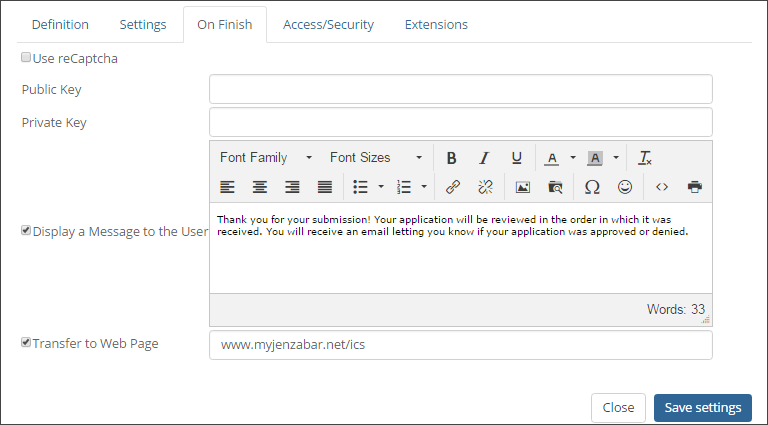
On Finish options control what happens when someone completes your form. Example
Adding reCaptcha to your form helps ensure that only humans submit entries to your form and not bots. It works by asking the person filling out your form to type the characters shown in a randomly generated image.
|
To utilize this feature, your school must have a Google reCaptcha account. For more information see, Google reCaptcha. |
You can show form users a message that confirms their form has been completed, provides additional instructions, or directs them to another website when the are done completing your form. If you select both, the message will be displayed and then the form user will be transferred to the URL you specify 10 seconds later.
Option |
Definition |
Display a Message to the User |
Displays a custom confirmation message when someone completes your form. You can add formatting, images, or links. You can use @@ to insert form data into your custom message. |
Transfer to Web Page |
Sends people directly to another website when they complete your form. You can use @@ to insert form data into your web page transfer. |
Show the User a Message When They Complete the Form
Direct the User to Another Website When They Complete the Form