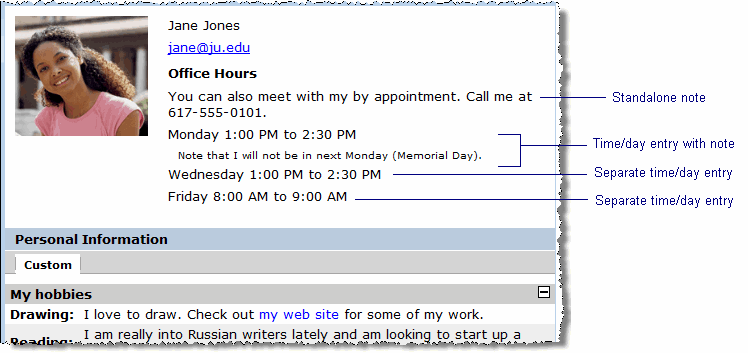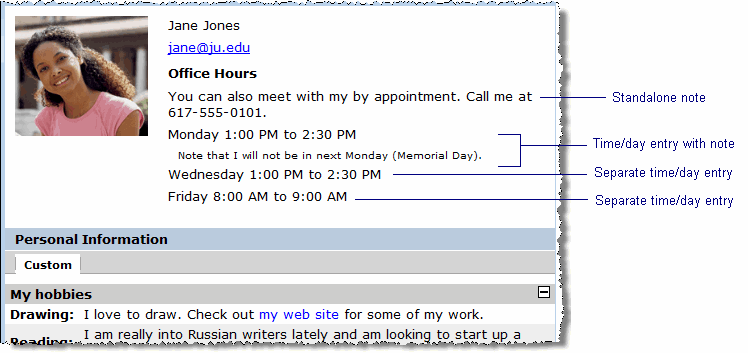
The Office Hours tab lets you post details about your availability for other users to view in your My Info pop-up.
When you navigate to you My Info portlet and select the Office Hours tab, you will see any details that you have already saved, plus a form titled Add a Session, which lets you add more details. Each time you click Save on this form, you add one of the following things:
· An entry of available of office hours, including a start time, end time and (optionally) a day. If you select more than one day while filling out the form, there will be an entry for each day.
· An entry (or entries) showing the above information, plus a note to go with each day. Be aware that if you create a note while entering time/day details, and if you are saving details for more than one day, the note will display multiple times (once for each day). If you want the note to show up only once, for example to go with one day's time/day details, fill out the form multiple times (once for each day), and enter the note only for the day you want it to display.
· A note only. When you add a standalone note, it will be displayed at the top of the screen, just below your name and e-mail address, if you have chosen to display your e-mail address. (For details on hiding your e-mail address, see Setting privacy preferences.)
Here is how your office hours may display: